Icons
Some of the integration fields can be customized with an icon. The icon is specified by name. Currently the following icons are supported:Select
The select field creates a select input.
Select Field
Text Input
The text input can be of various HTML text input types, and can be customized with optional icons.
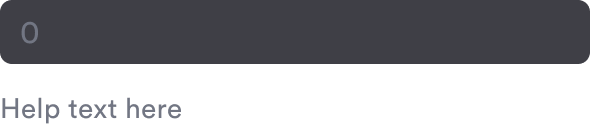
Text Field
Number Input
This works the same as text fields, but with numeric values.

Number Field
Hidden field
Hidden fields are useful for setting properties internally without showing them them to the user. For example default values in a integration config. These are not visible in the UI, and are set to the default value specified.Hidden field
Switch
A toggleable switch for boolean values.
Switch Field
Link button
A button linking to an external page.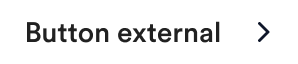
Link button
Divider
A horizontal divider with an optional labelDivider
Header
A header for dividing fields into sections.Header
Text
A section of text, with optional markdown support.Text body

